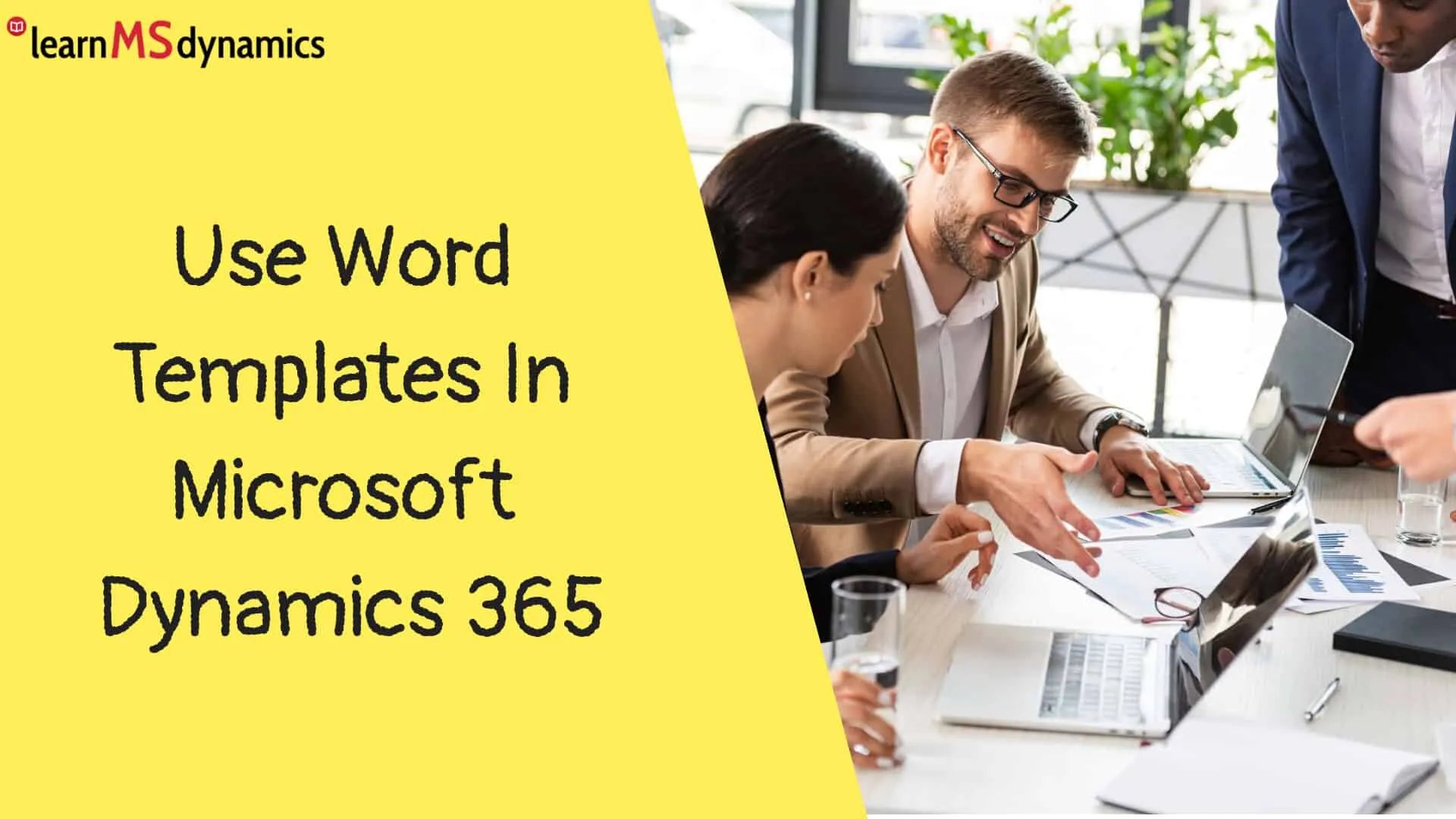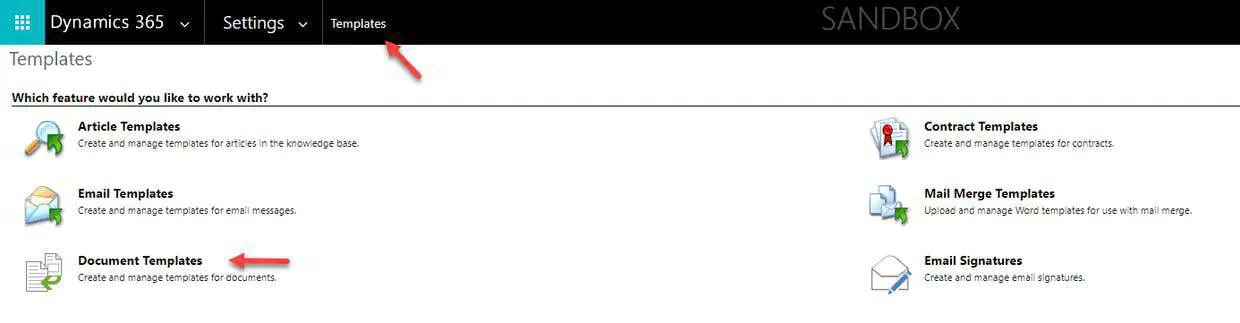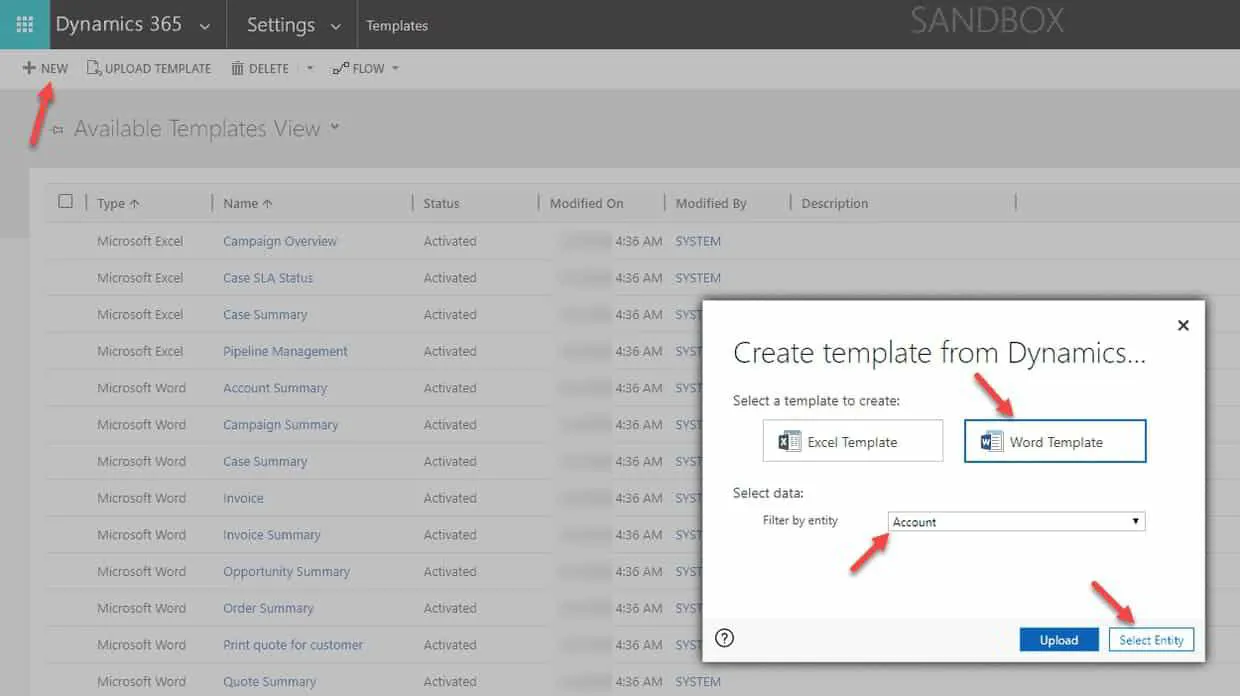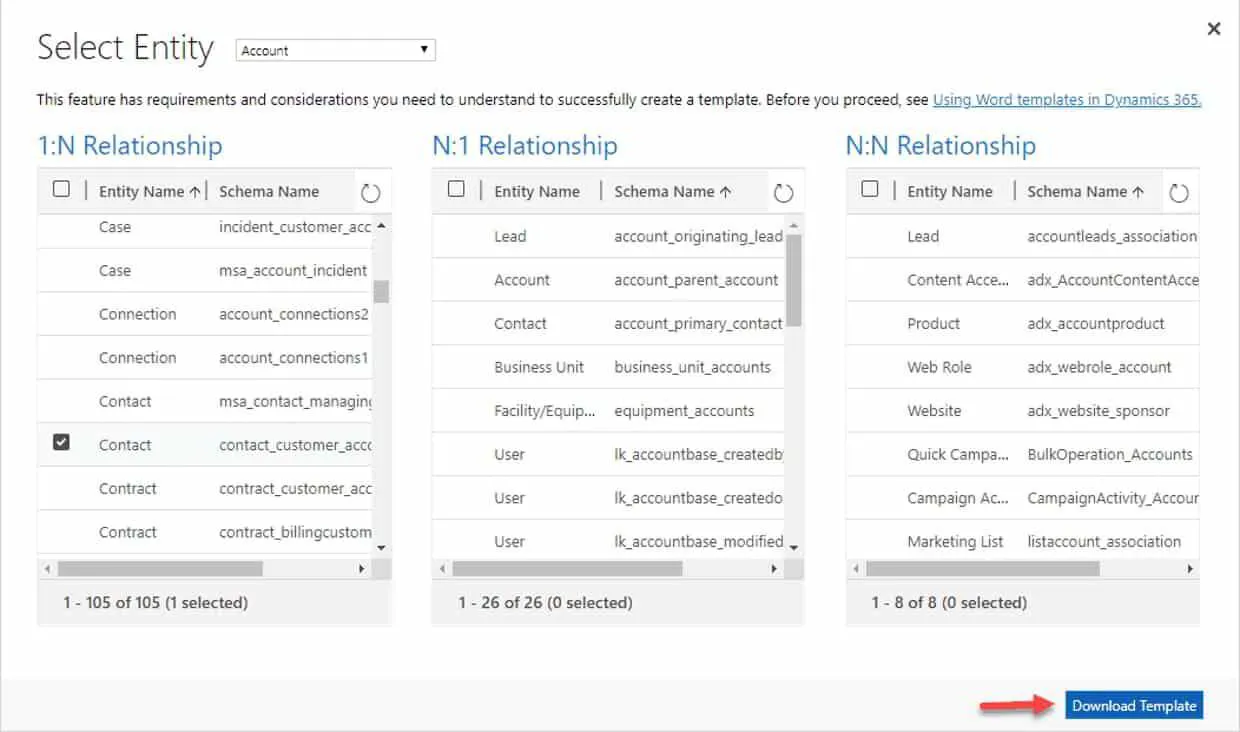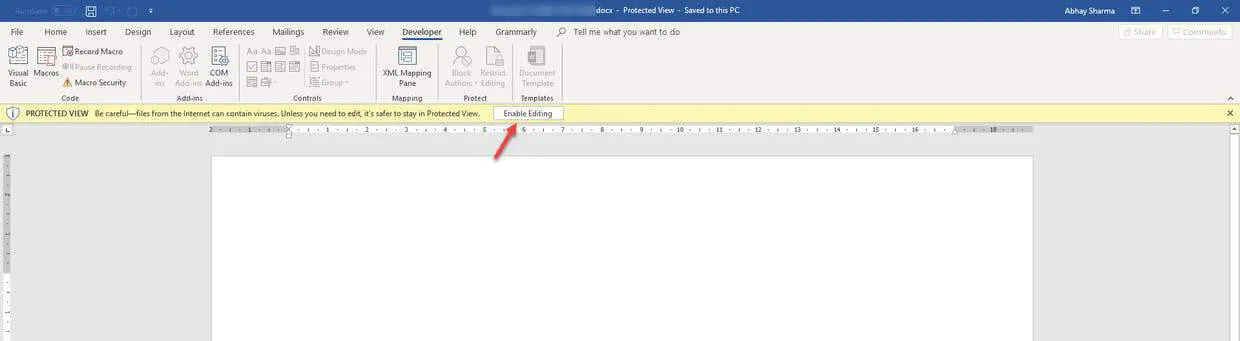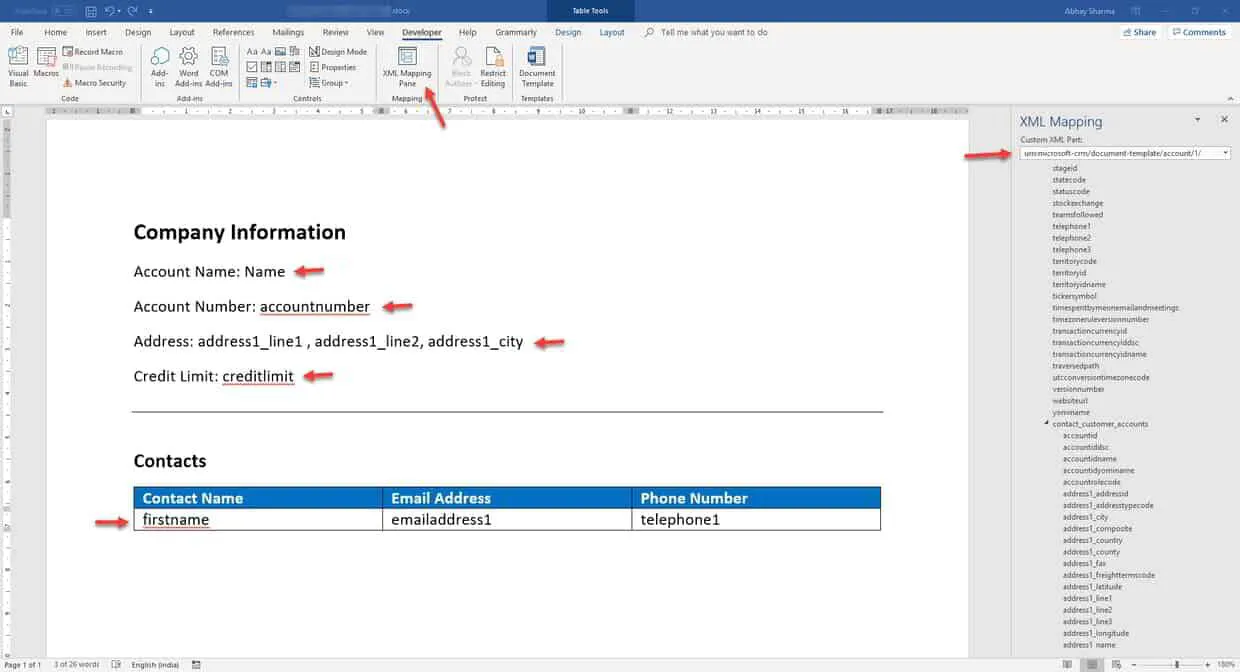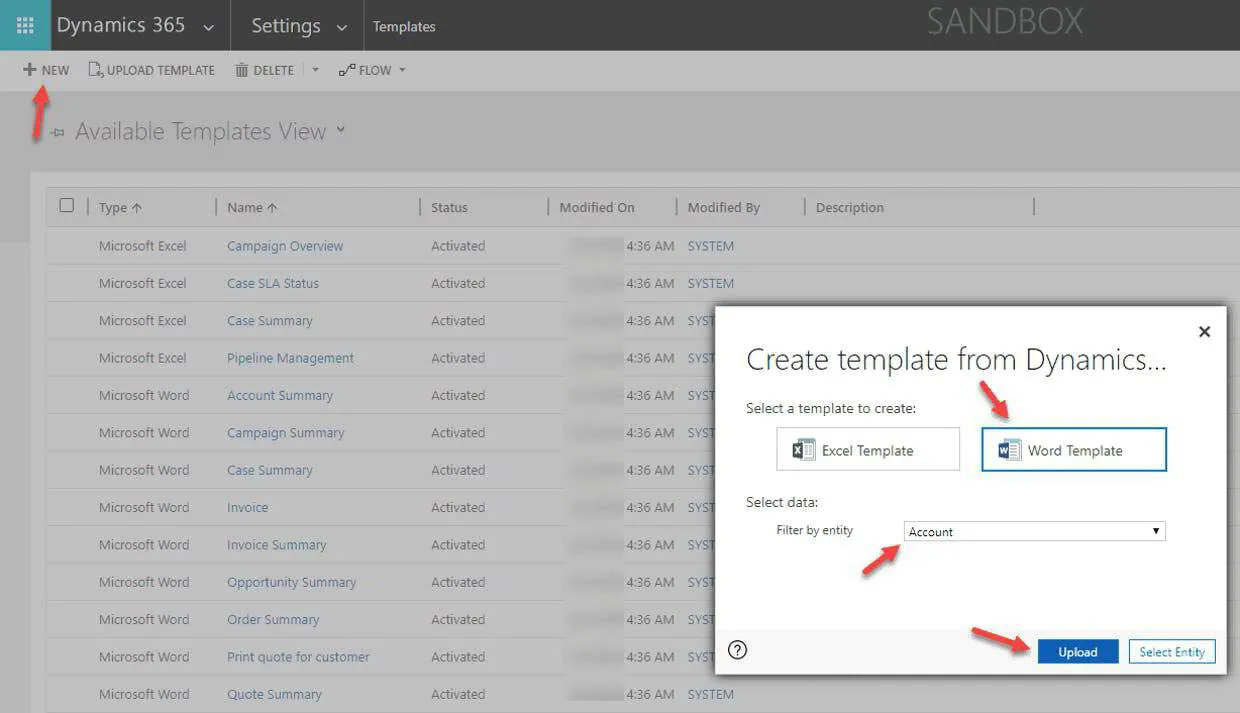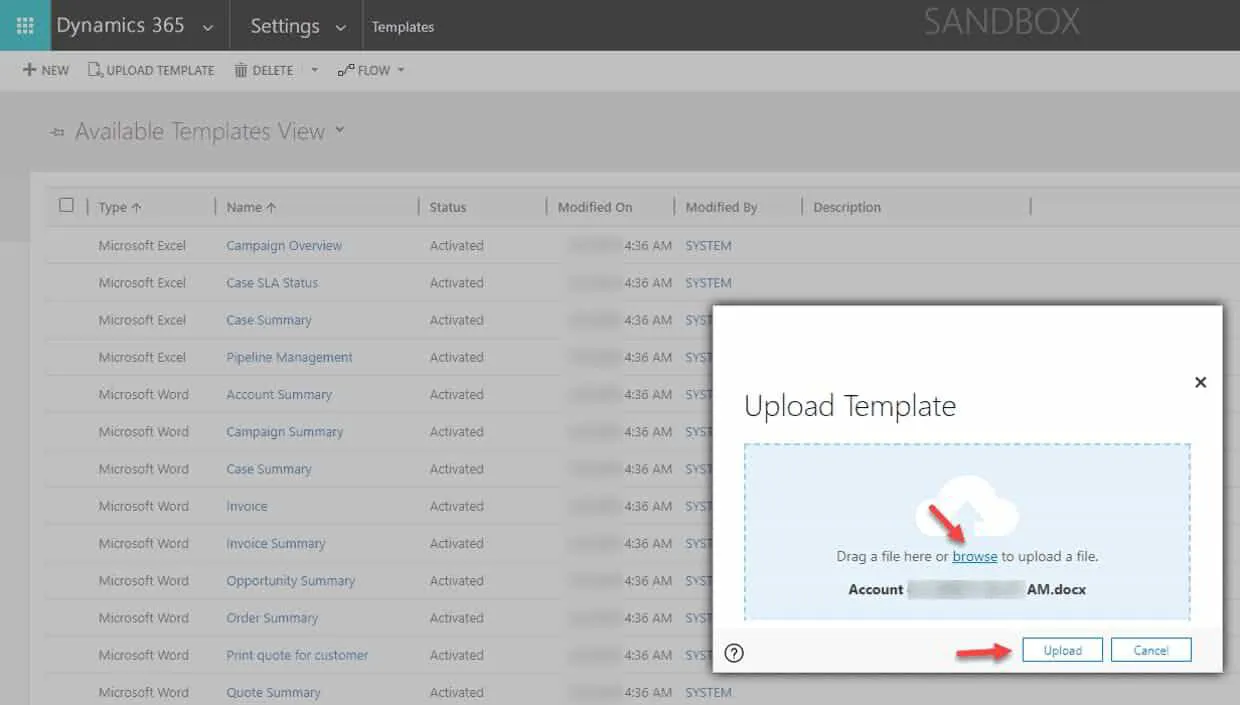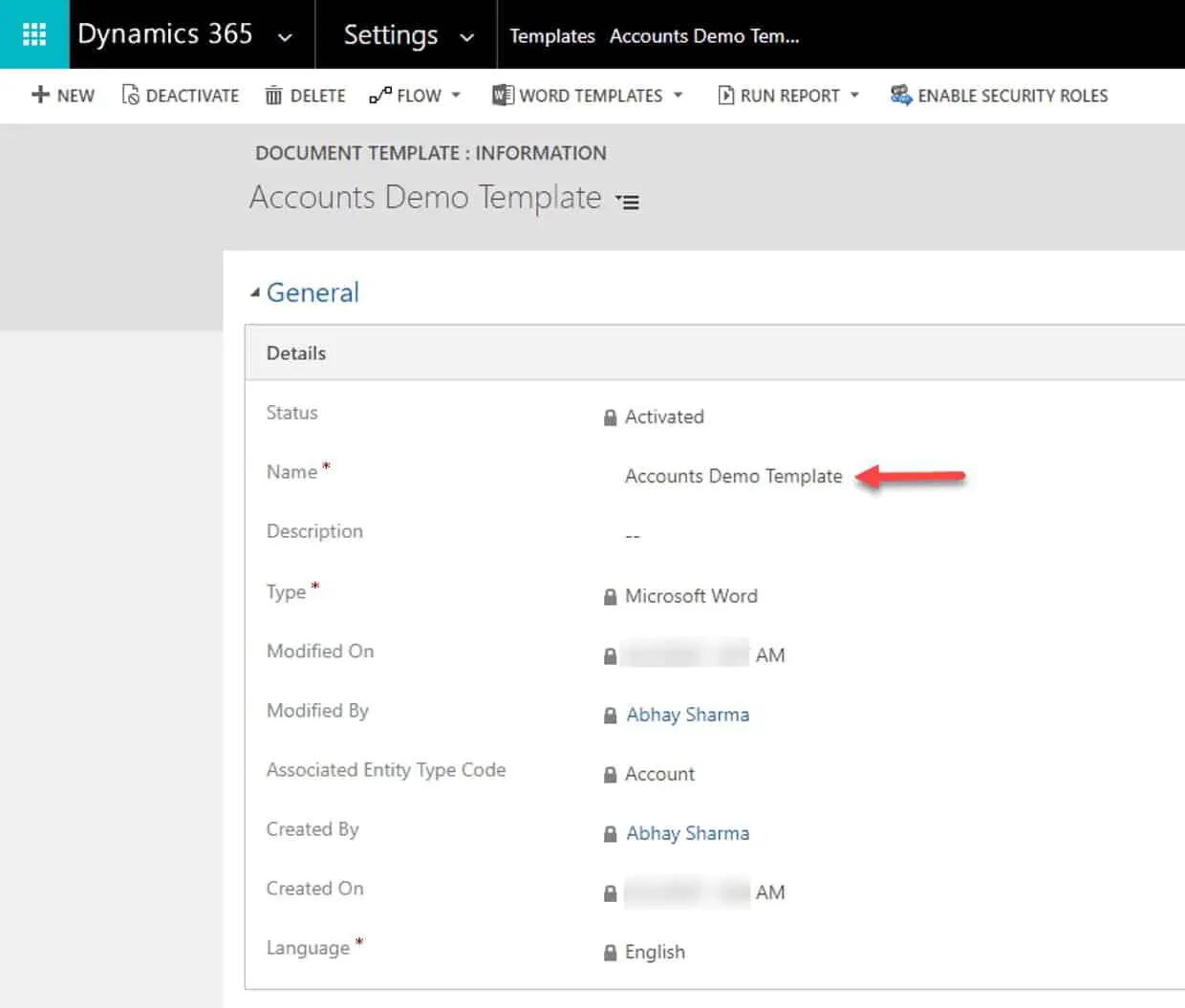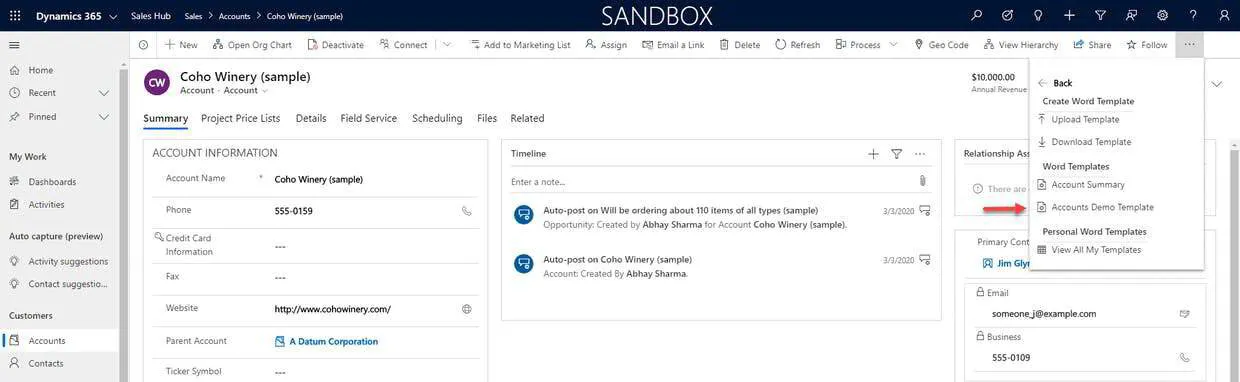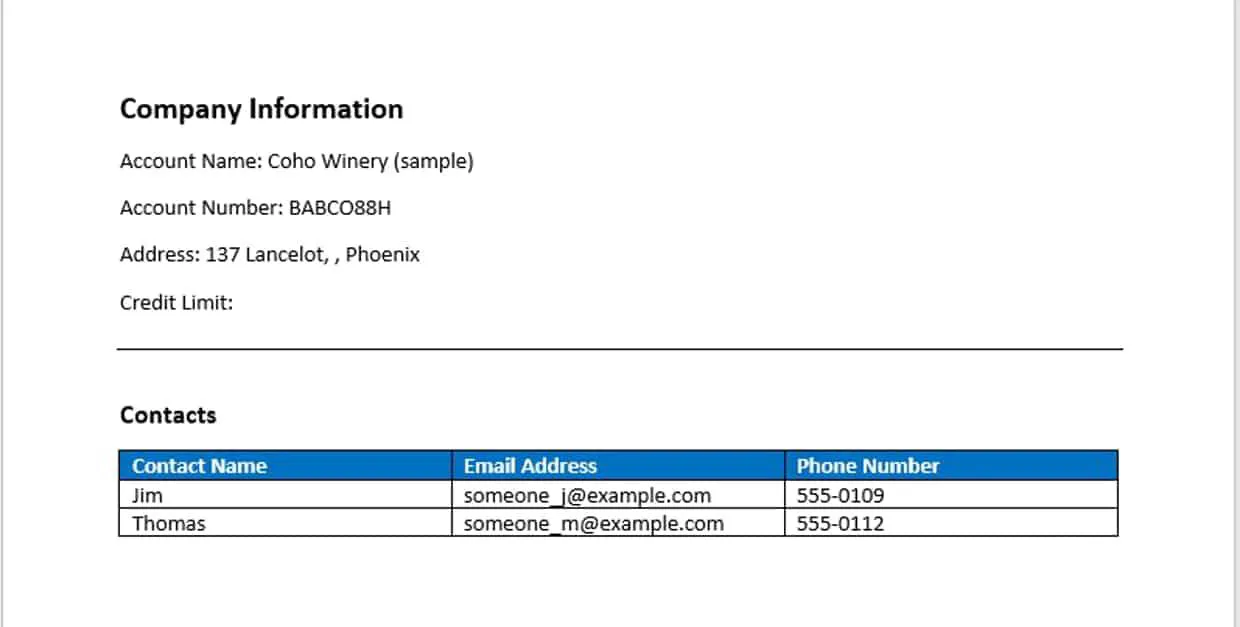Word templates allow creating standardized documents for an entity and populate data in a structured format with the click of a button.
You can download a word template for an entity (after selecting 1:N, N:1 & N:N relationship). After downloading, you can use XML data to create a standardized document.
Then, you can upload the modified template, rename it as appropriate, and generate documents as required.
To create a Word Template, follow the steps:
Click Settings -> Templates -> Document Templates.
Click New. Then select Word Template, entity in Filter by entity, and click Select Entity.
Select the required 1:N, N:1, and N:N relationship. Click Download Template.
Save and open the downloaded file. Click Enable Editing.
Click XML Mapping Pane from the Developer tab. Select the Dynamics 365 XML document template path.
Design the template and then right-click the controls on the right and add them to the document.
Save the document and close it.
Return to Dynamics 365 Settings and Templates.
Click New. Then select Word Template, entity in Filter by entity, and click Upload to upload the modified word document template.
Select the file by clicking Browse and then click Upload.
Rename the Word Template and save.
Now, you can use the word template from any Account record. Click more commands, then Word Templates and then select the saved word template (in this scenario, it's Accounts Demo Template)
Open the downloaded document and use it per your requirements.
Want to learn Dynamics 365 for free? Click here to grab the best-selling course for free.