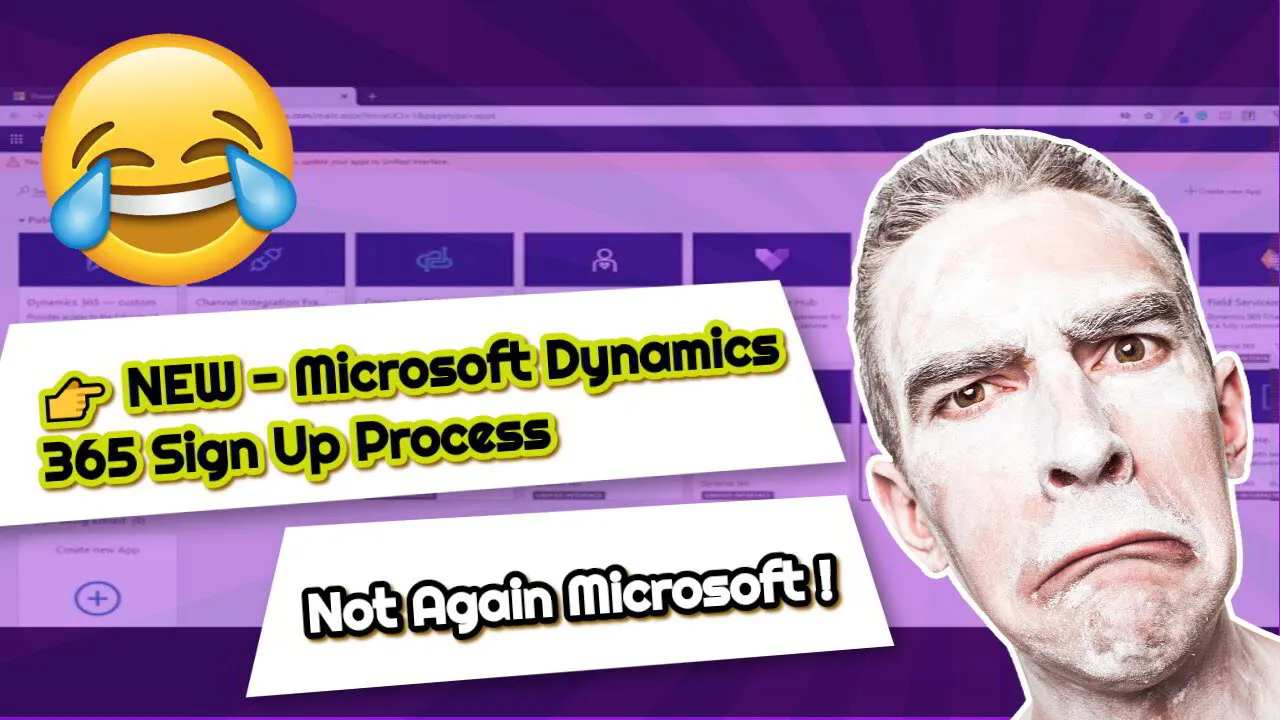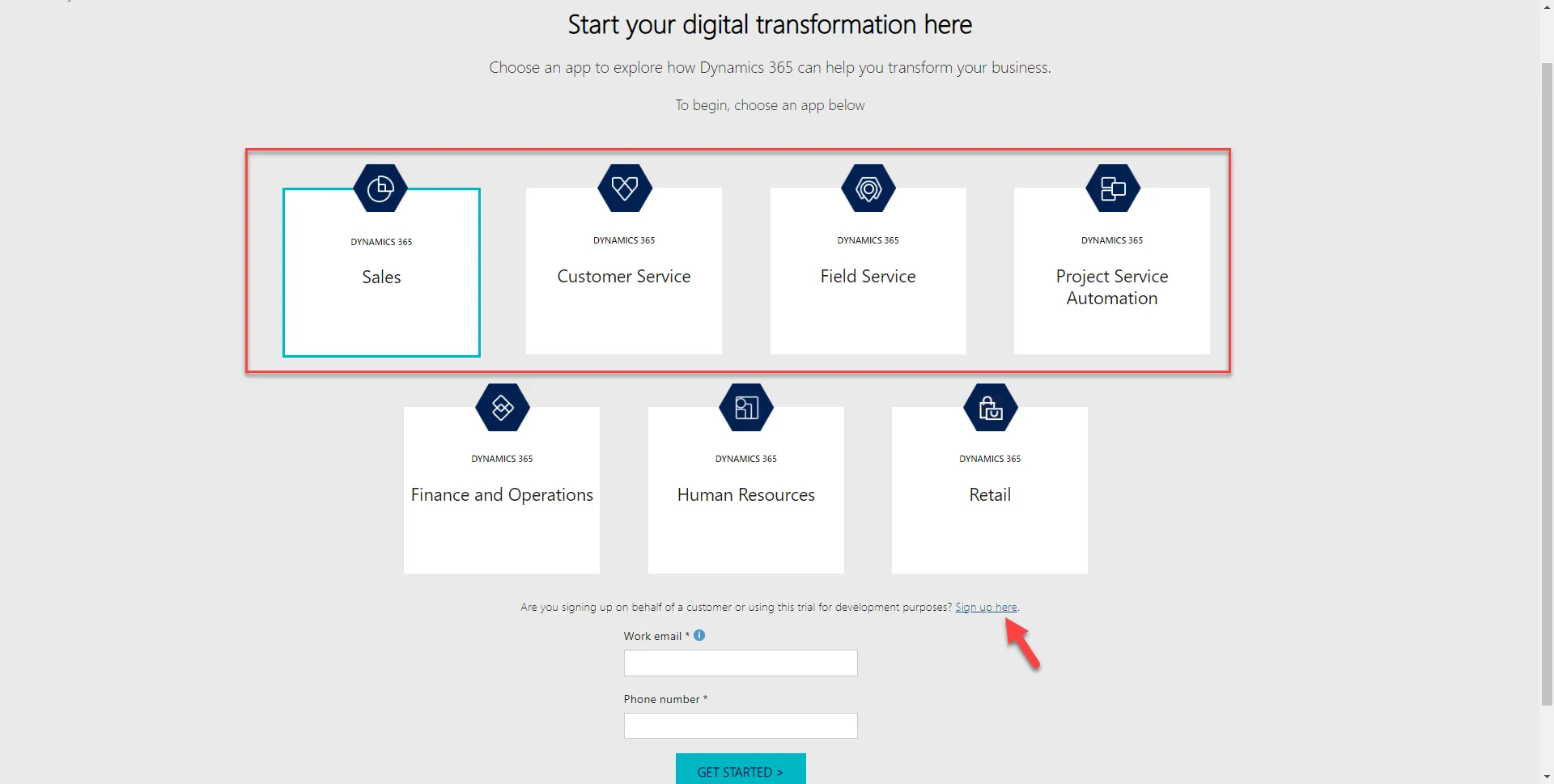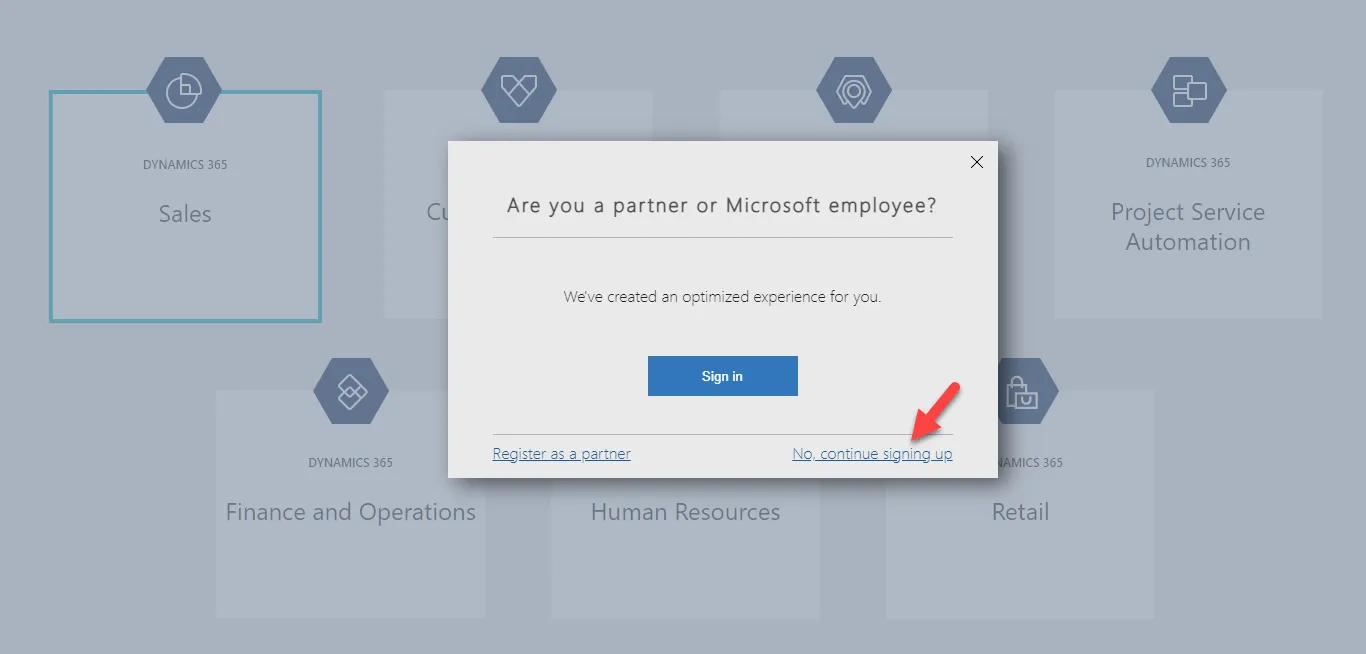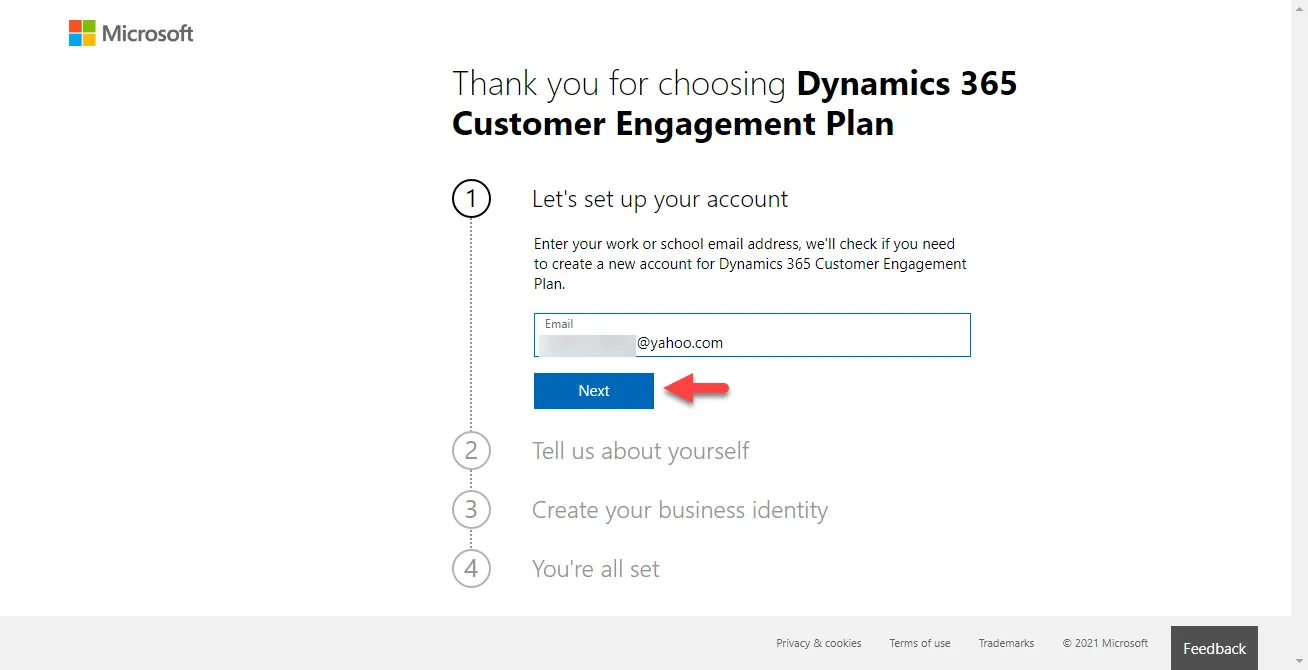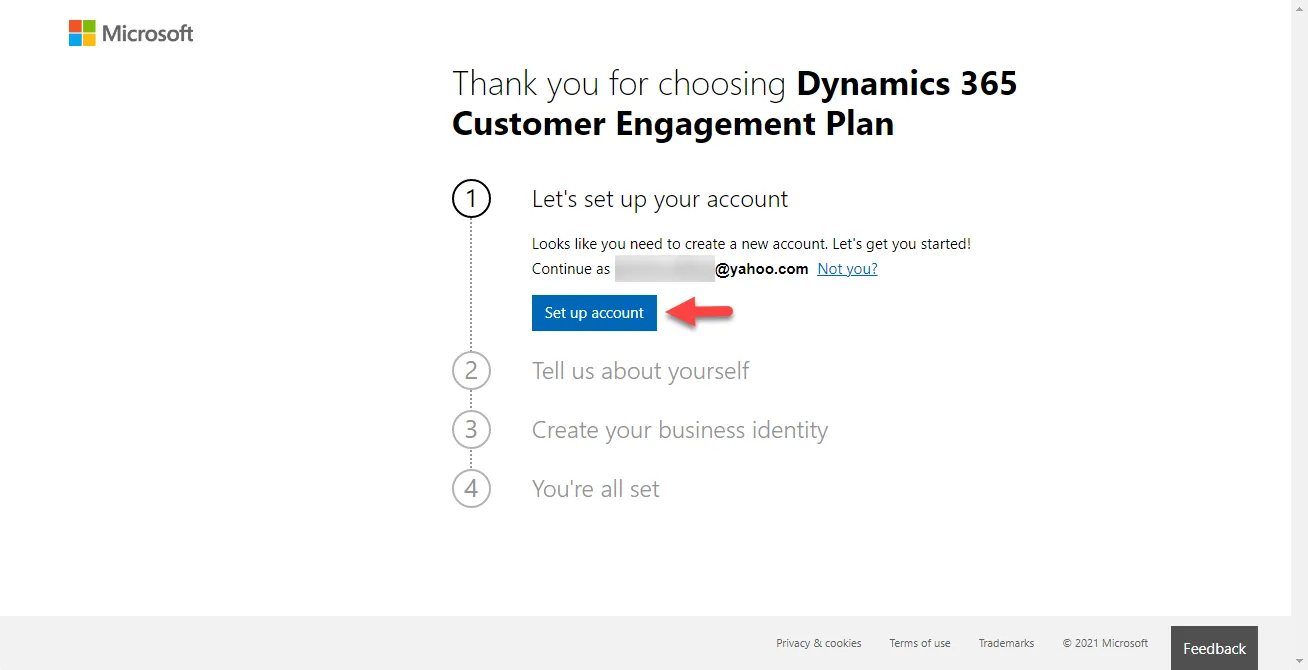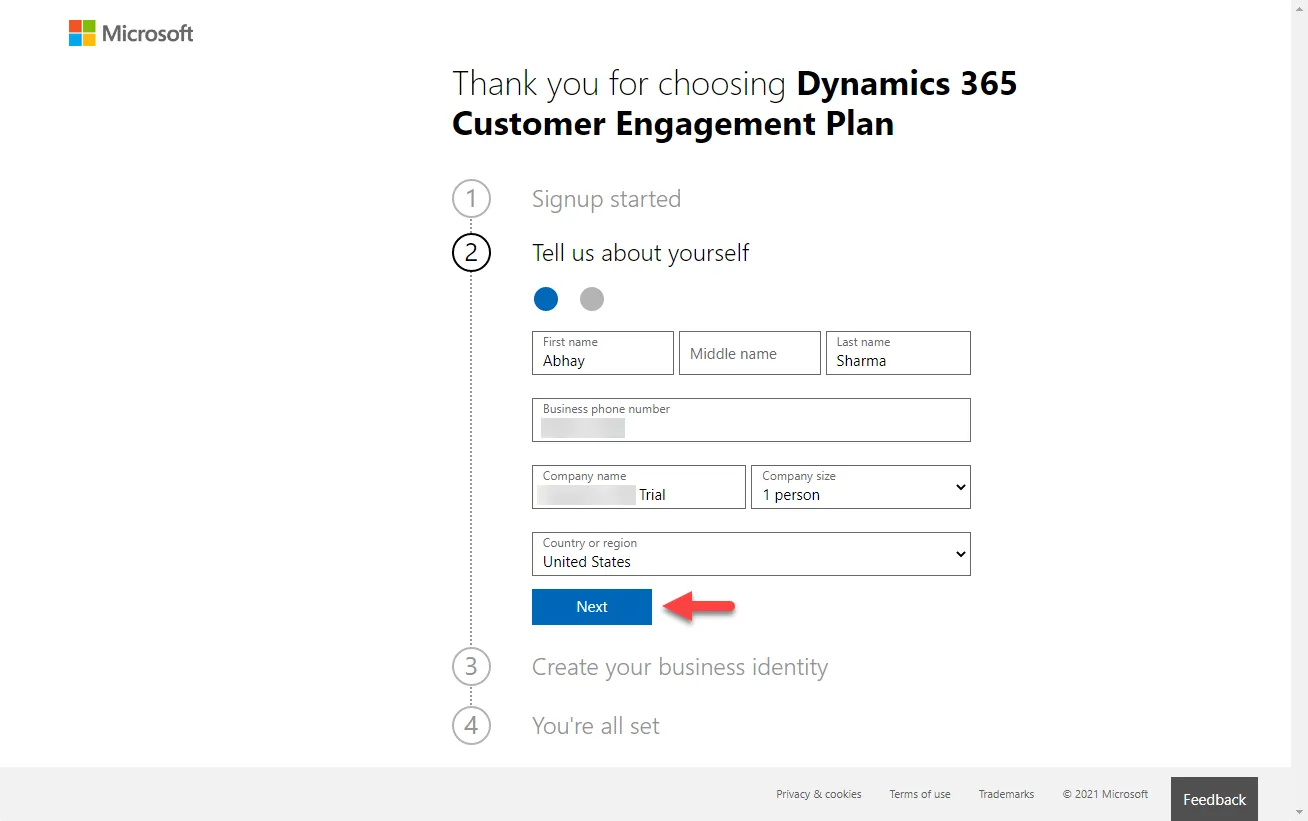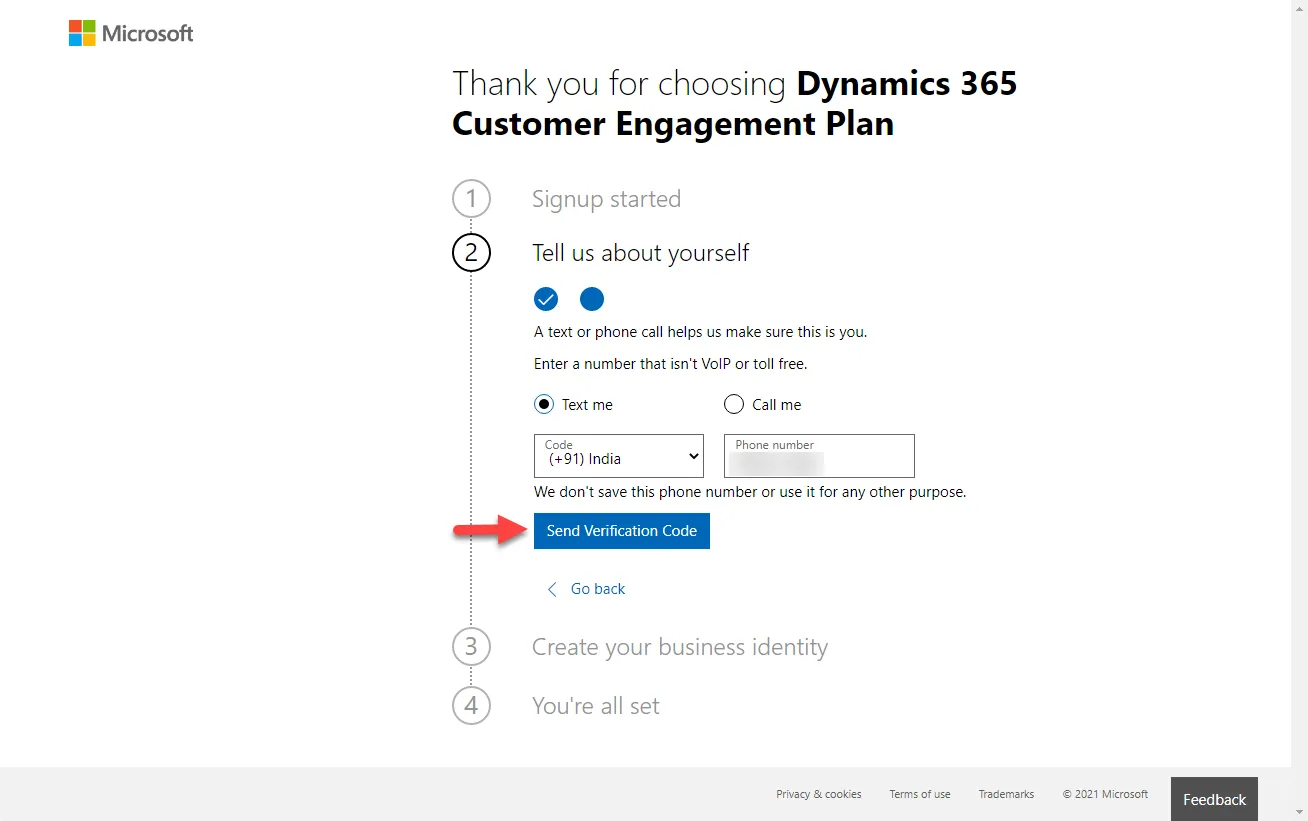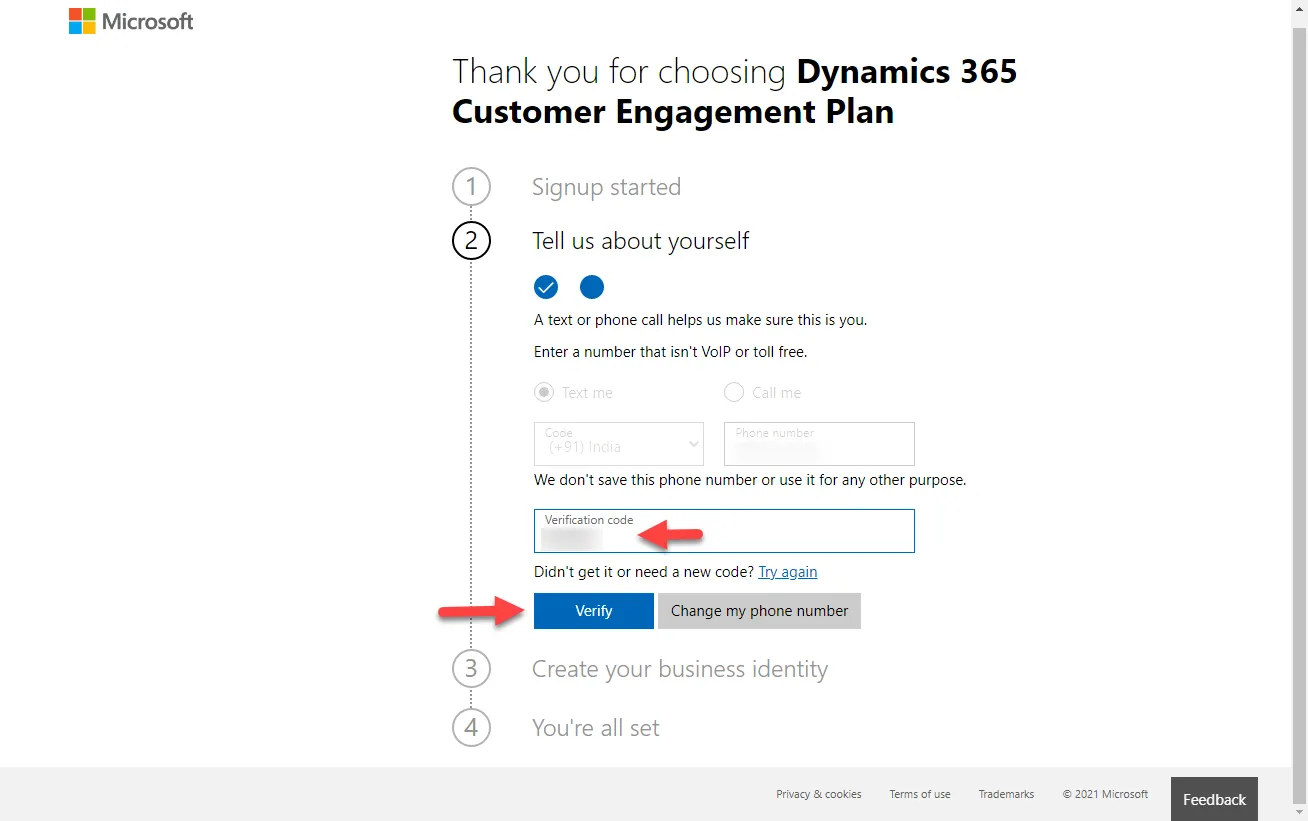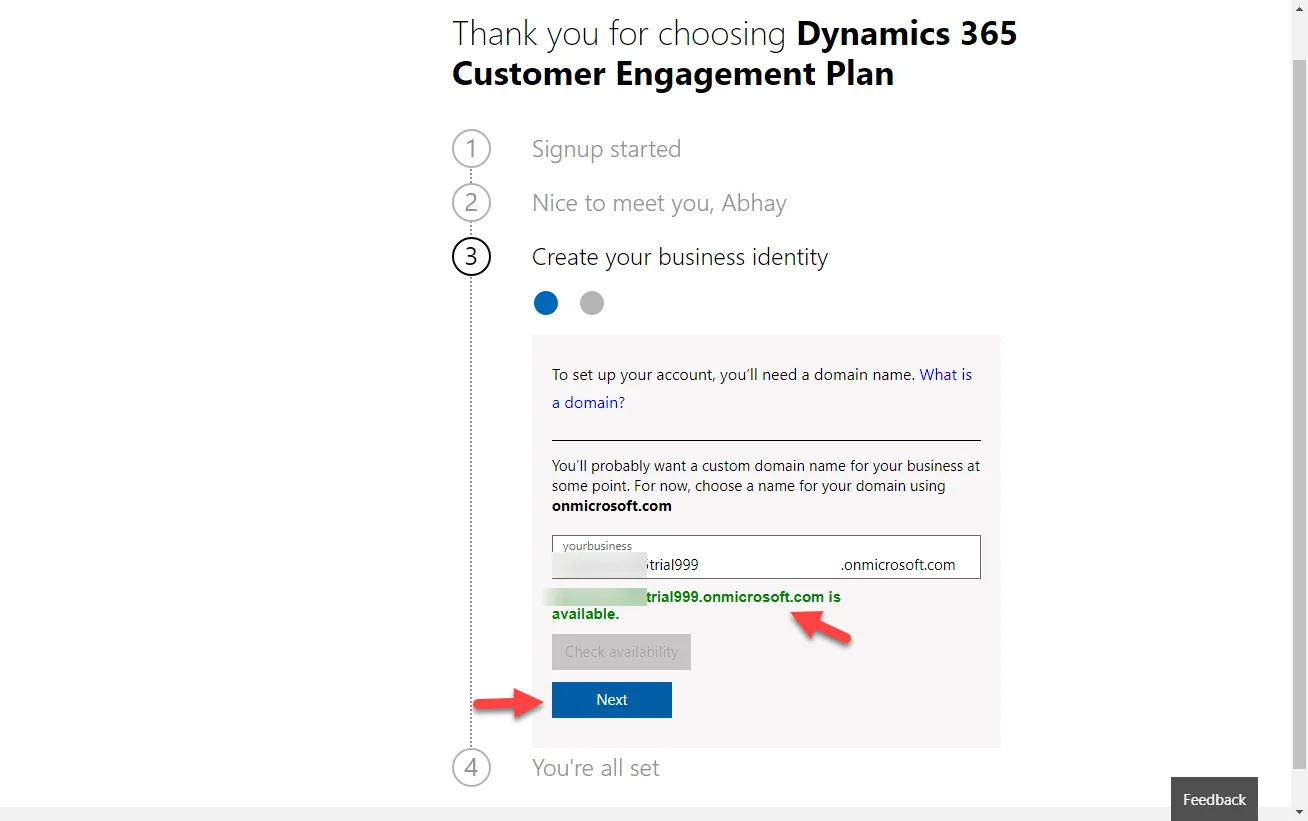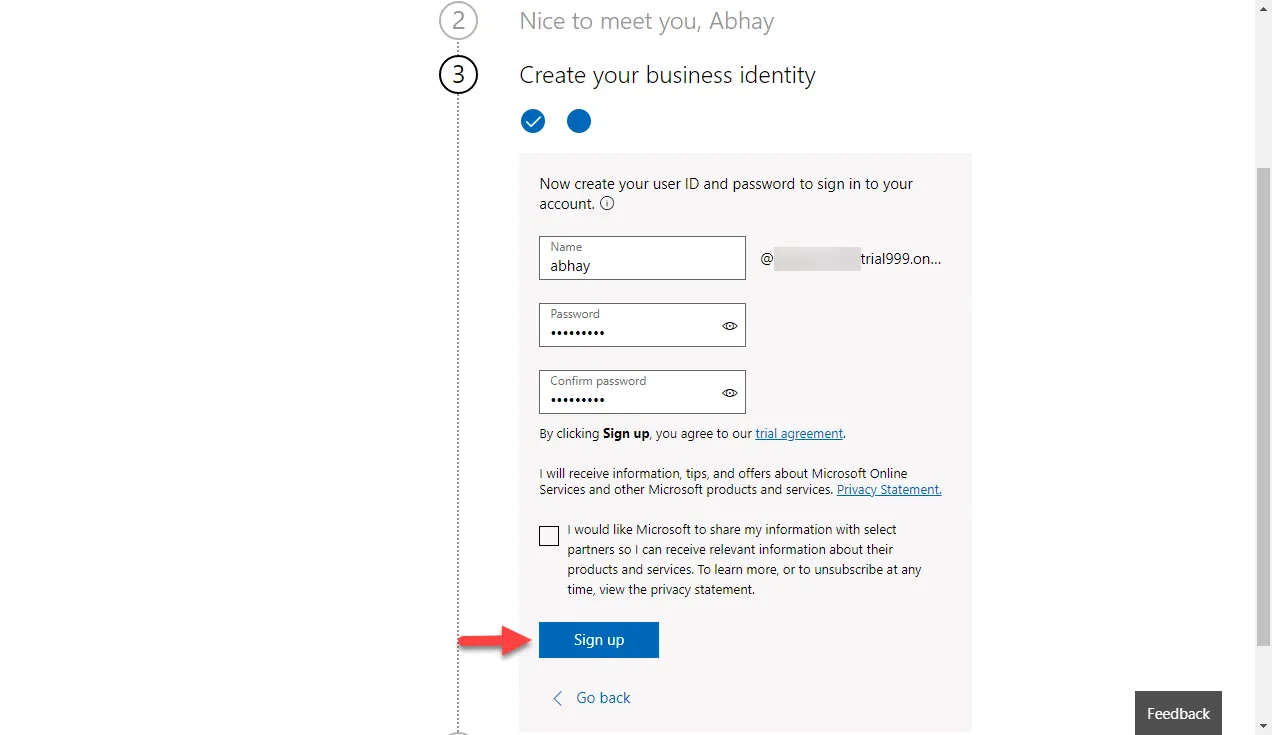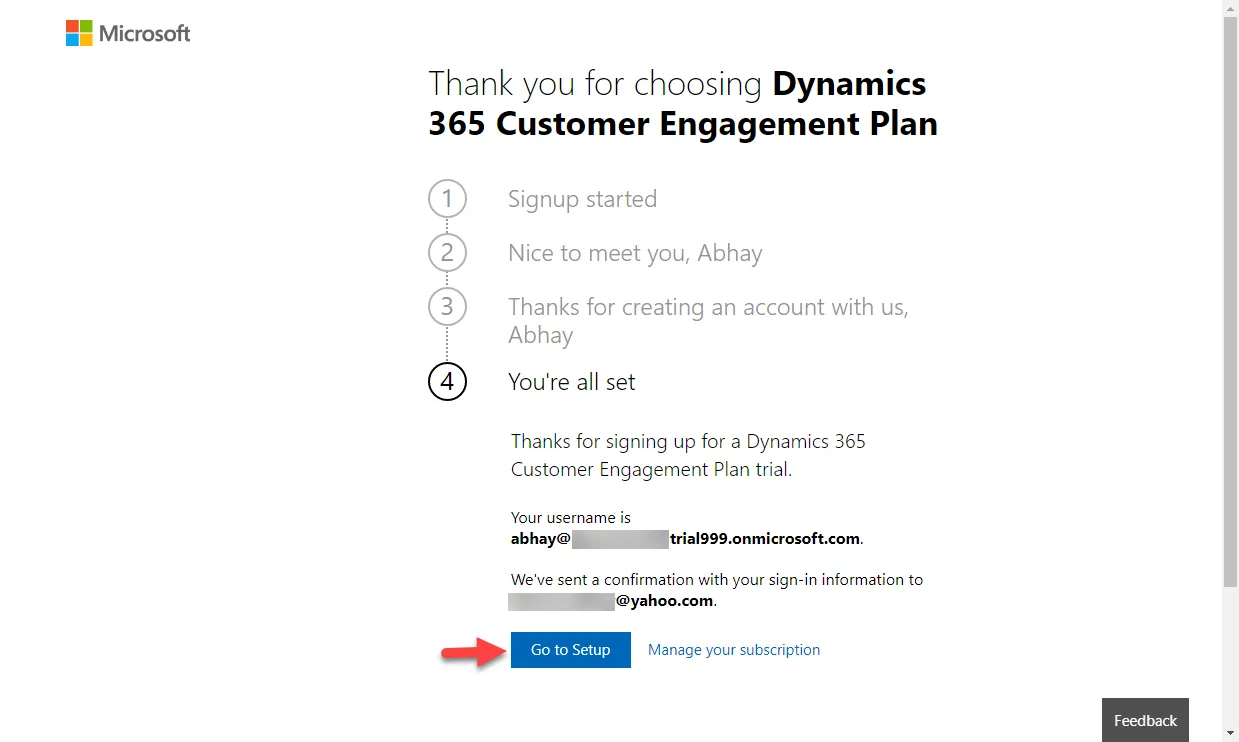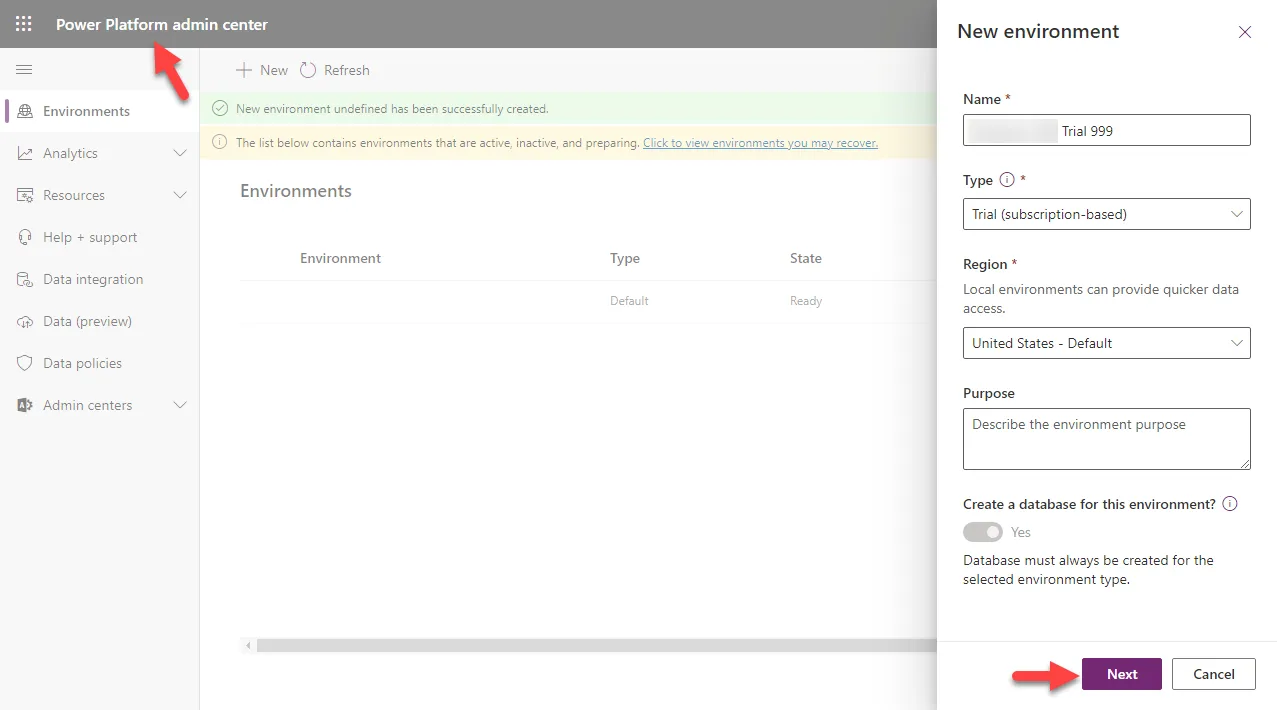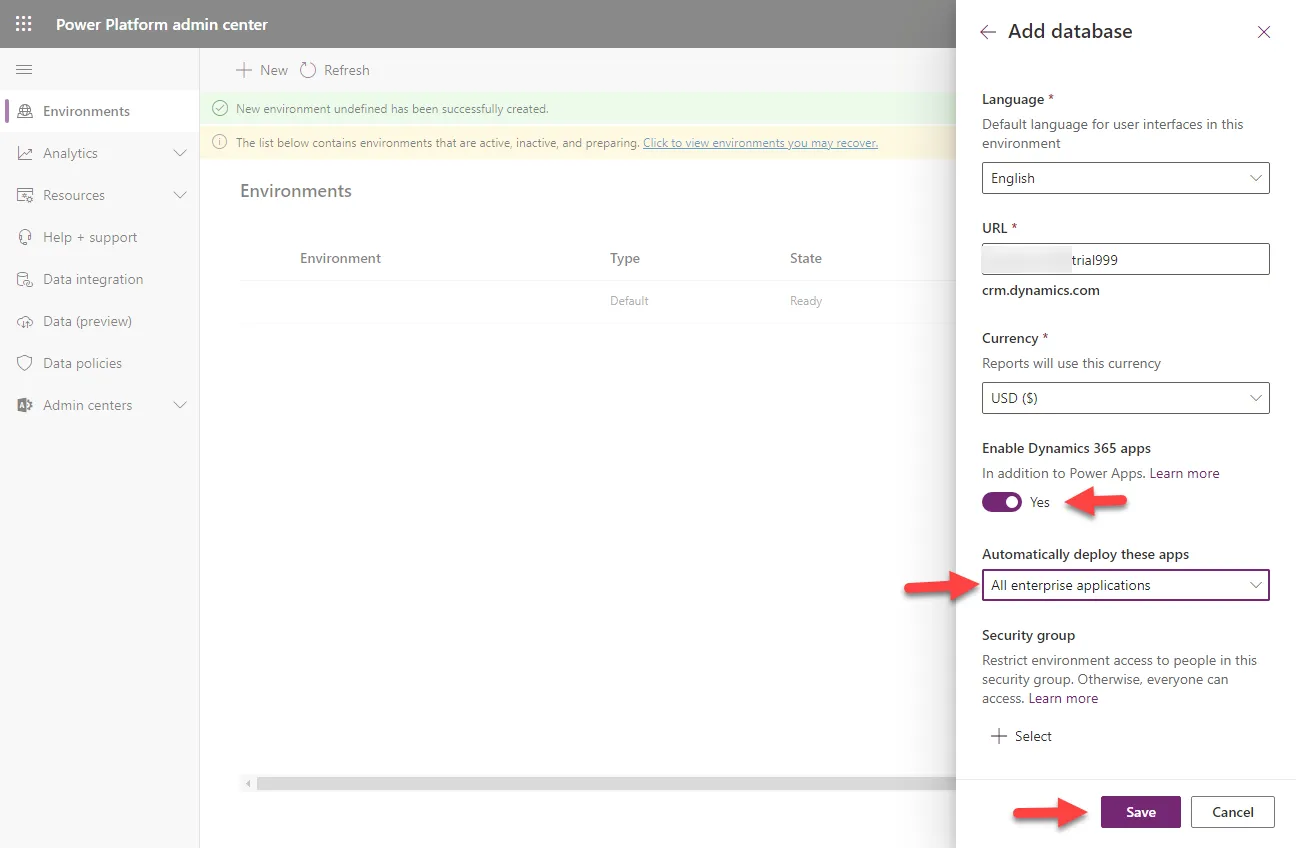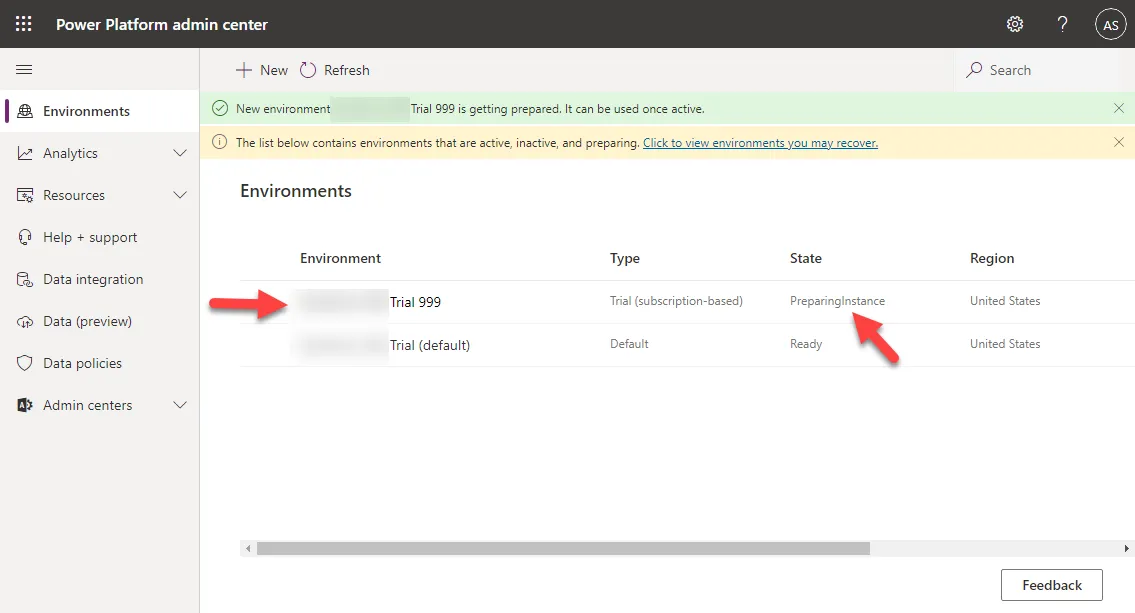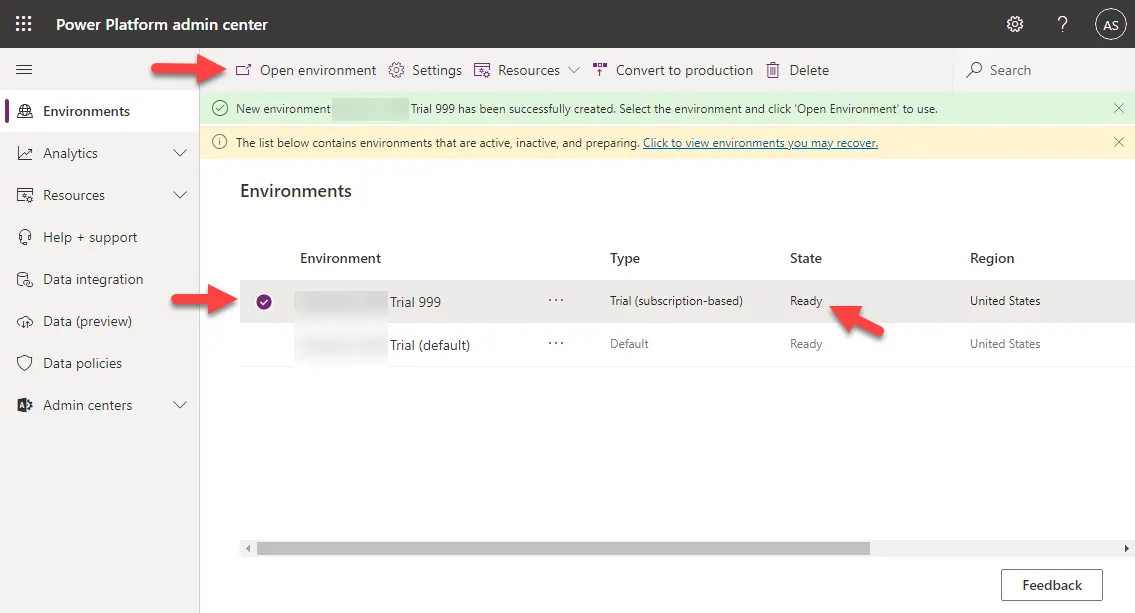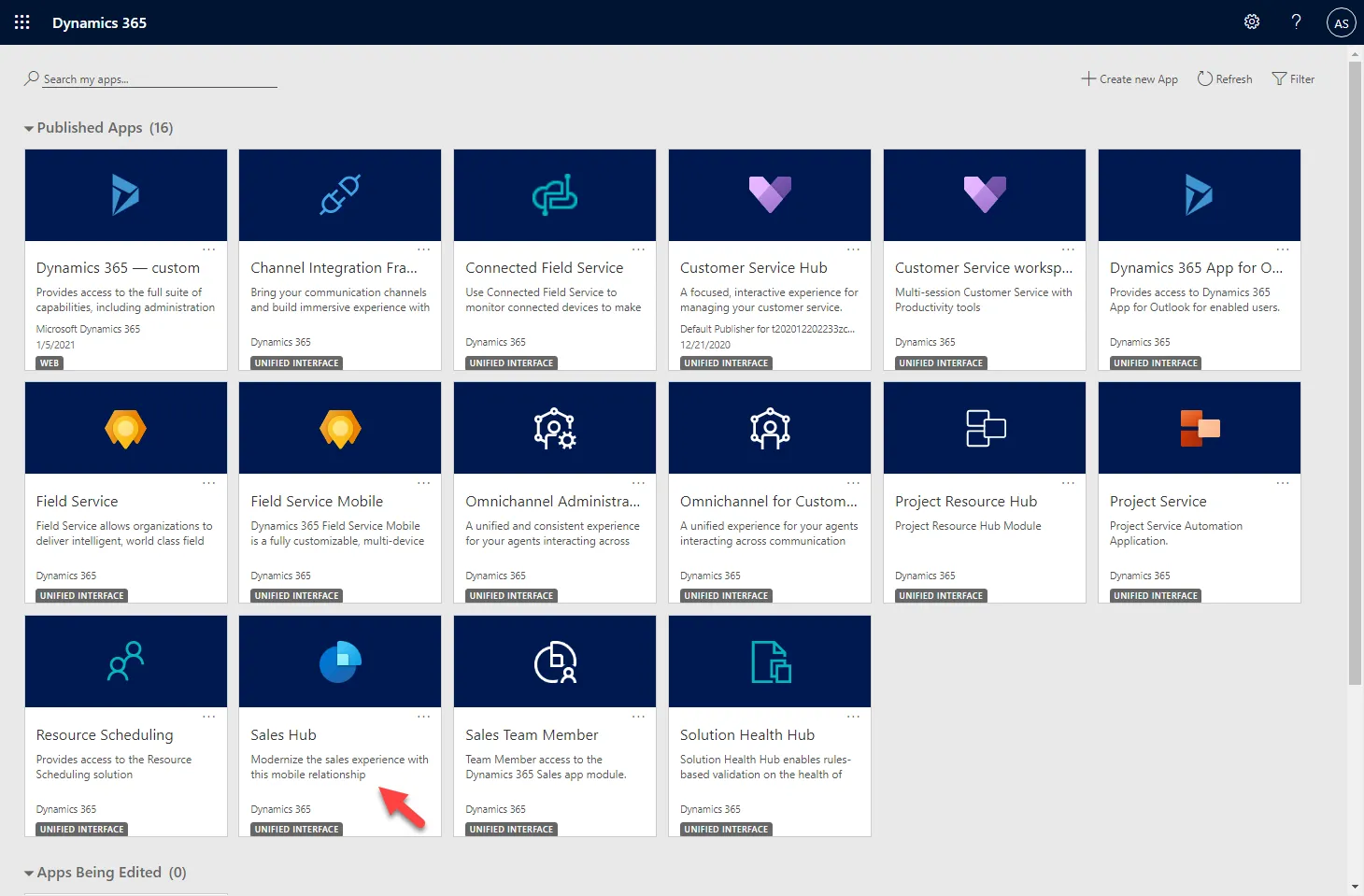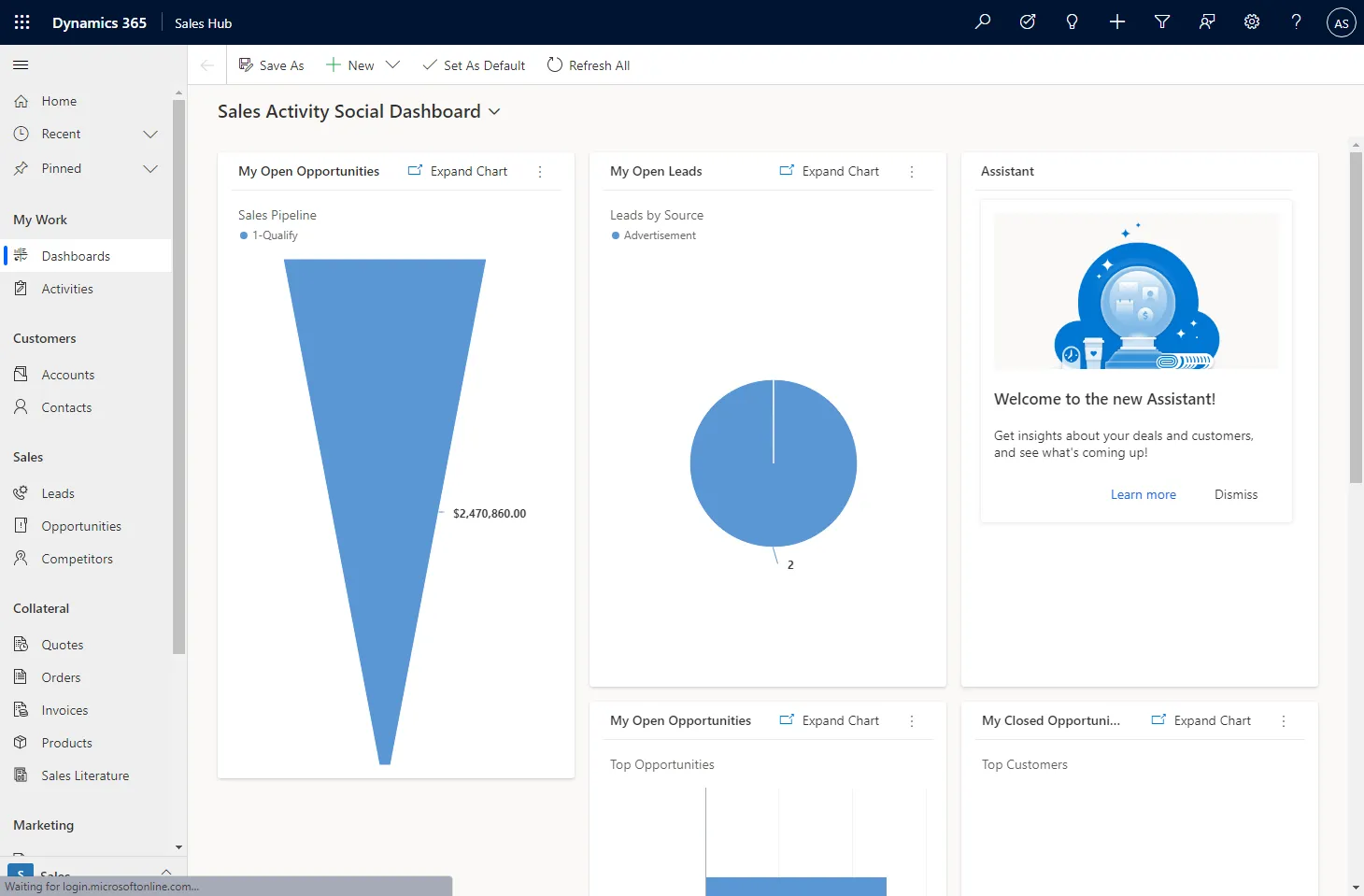As you may have guessed, Microsoft has changed the Dynamics 365 Sign Up process again. Don't get surprised if you don't see the steps explained in this video because Microsoft has changed it again 😭
Watch the video below for the step by step process. 👇
Detailed Steps
You may also follow the step-by-step process, as shown below:
Visit https://trials.dynamics.com and click any one of the customer engagement apps (Sales, Customer Service, Field Service, or Project Service Automation).
Then, click Sign up here (Are you signing up on behalf of a customer or using this trial for development purposes?) as shown below:
Then, click No, continue signing up link as shown below:
Enter your email address. You may use your Gmail, Yahoo, Hotmail, etc. Click Next.
Click Set up account.
Enter your name, phone number, company name (you may also use any name you like), select company size, and select Country or region as the United States. (this is for practice purposes only. For production, please choose your own country).
Click Next.
Then, select your country and enter your phone number (which you have access to). You may choose the Text me or Call me option as you like. Well, Text me is quite convenient :)
Click Send Verification Code.
Enter the verification code and click Verify. If you want to change the entered phone number, click Change my phone number.
Now, enter your business name without any spaces (or you can enter any name that you can remember or note down somewhere). The objective is to make sure the business name you enter is available.
If the entered business name is available, you will see the green message as shown below.
Click Next.
Now, create your user ID and password. Enter your first name and a password you can remember.
Click Sign up.
When your sign-up is complete, you will see a similar message, as shown below.
Don't forget to save the username and password in a notepad or somewhere.
Next, you need to set up the Dynamics 365 environment. Click Go to Setup.
You will be redirected to the Power Platform admin center. Here, you can create a new environment.
Give the environment a Name. Make sure the Type is Trial (subscription-based).
The region must be United States (this is for practice purposes only. For production, please choose your own country).
Click Next.
Select English as Language, enter the available URL, select the Currency as USD ($), Enable Dynamics 365 apps toggle button to Yes, and select All enterprise applications for Automatically deploy these apps option.
Click Save.
A new environment will be created with the State as PreparingInstance.
Please wait for a few minutes and click Refresh to see the progress.
Once the environment State is Ready, select the environment and click Open environment.
It will open Dynamics 365 Home, where you can see all the published Apps.
Select any app you like to work on.
The app will open, and you can start practicing.
Your fully functional 30-Day trial is up and running.
You can open Dynamics 365 by visiting https://home.dynamics.com/ and then select the required app to work with.
Enjoy learning.