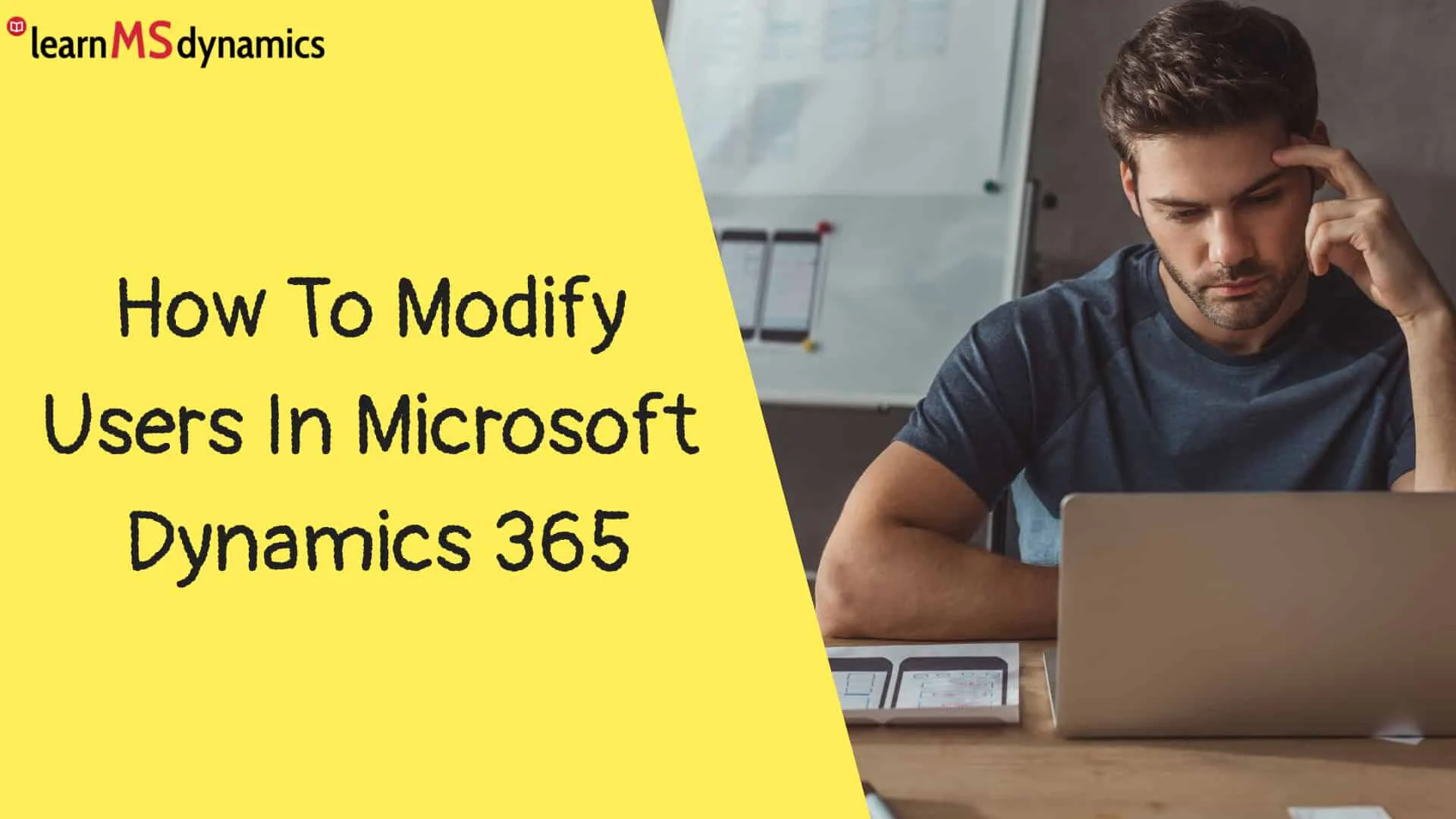There may be scenarios where user working on Dynamics 365 wants to update their display name or sign in name. An example can be a female user after marriage, change her name, and want to use the same name/sign-in name to login.
In such scenarios, you need to update user details from Microsoft 365 (Office 365) Admin Center. The changes will then automatically be synchronized to Dynamics 365.
Open Microsoft 365 Admin Center
https://admin.microsoft.com/Adminportal, click Active Users and select the user to make changes.
To change the username (which is sign in name), click Manage username. Save after making changes. In this case, the username is changed from john to johndoe.
To change the Display Name, click Manage contact information and save after making changes. In this case, the display name is changed from John Doe to John.
To add an email alias, click Manage email aliases. Enter an email alias and save changes.
After some time, open Power Platform Admin Center, select an Environment -> Settings.
Click Users under Users + permission.
The changes are synchronized to Dynamics 365. Now, the user can log in with the new sign-in name. As the Last Name field is mandatory in Dynamics 365 user entity, it is filled with # as we didn’t mention the Last Name for the user.
Want to learn Dynamics 365 for free? Click here to grab the best-selling course for free.