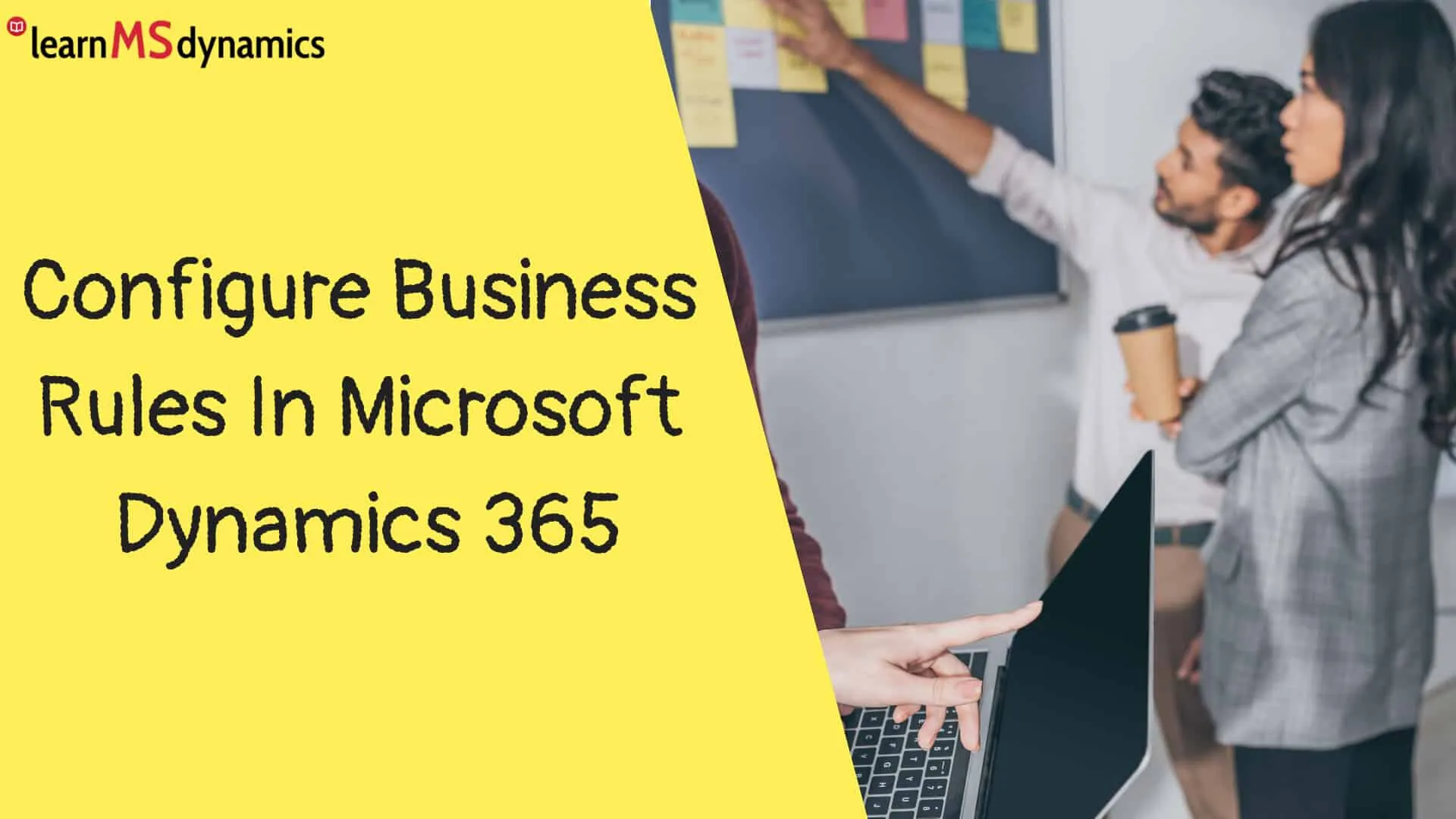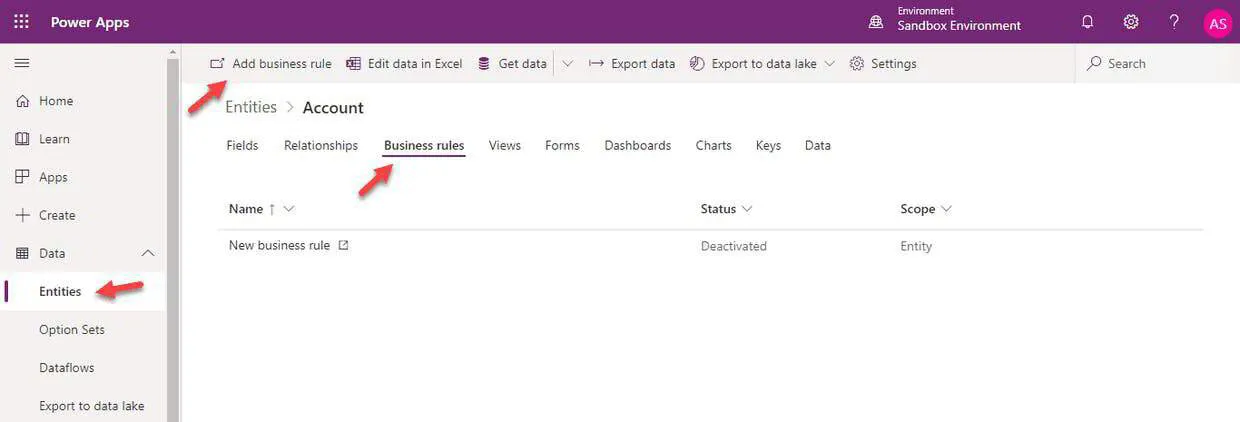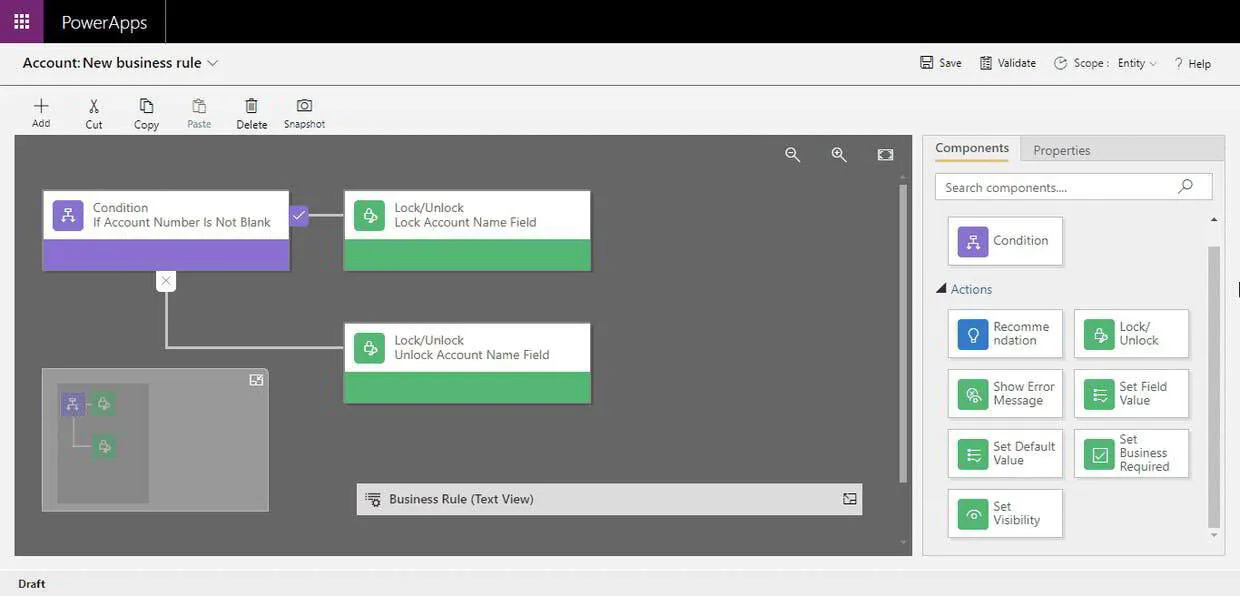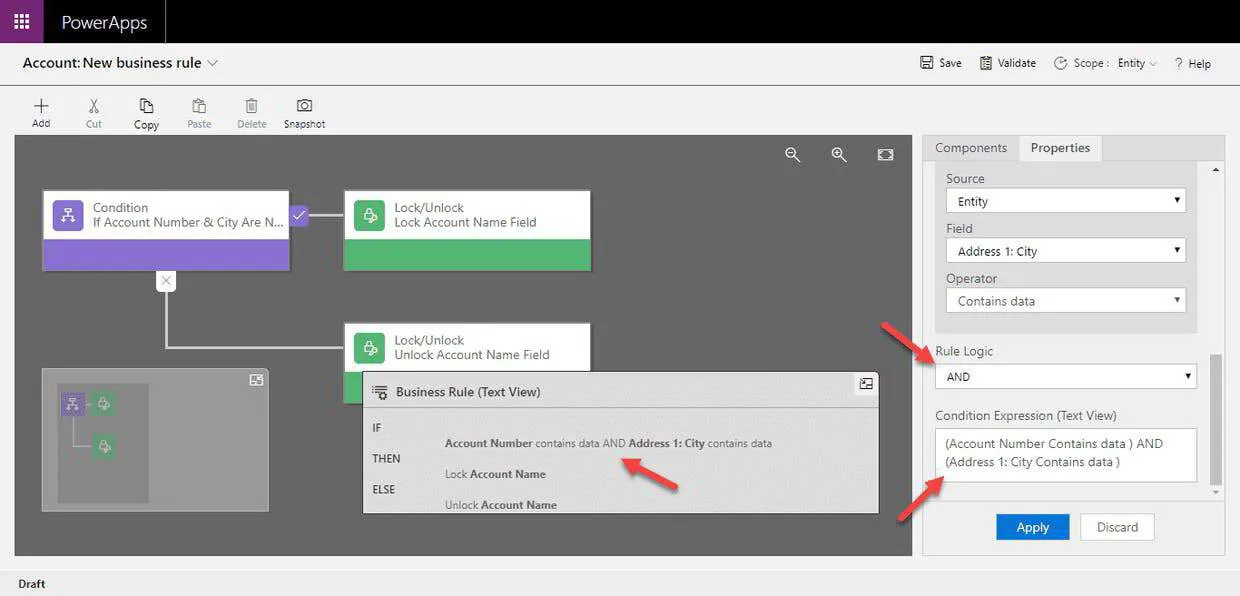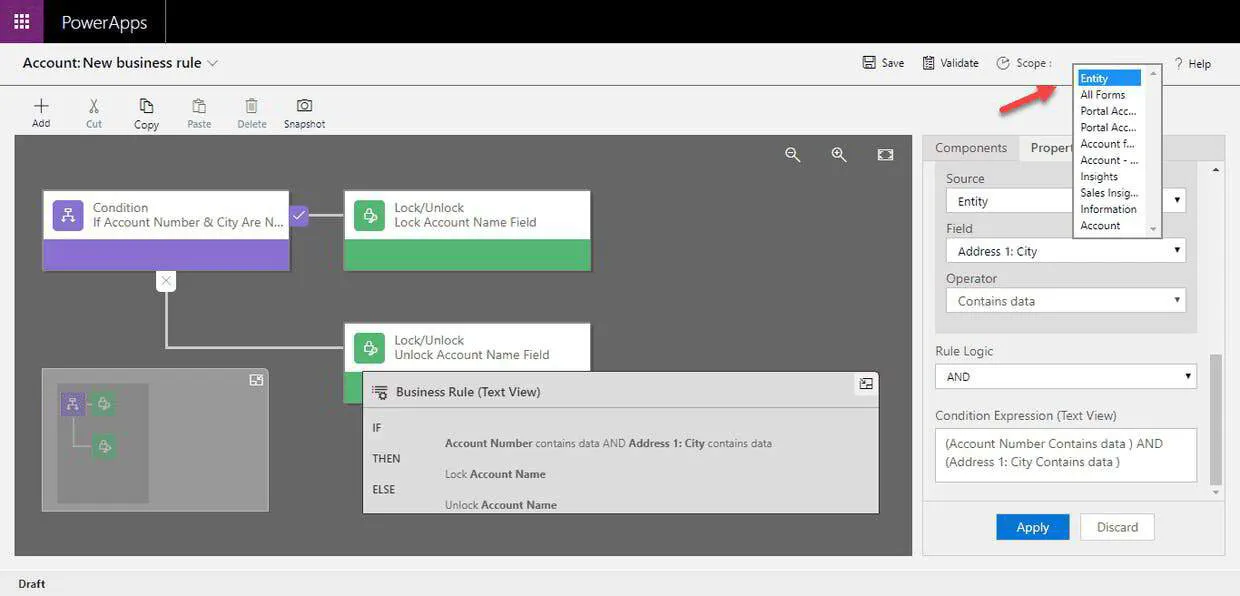Business Rules allow users to define client-side logic without learning to program. For example, on making a change to a specific field value, do some action for another field or based on the selection of an option set value, hide a field, or make it visible.
Another option for defining client-side logic is JavaScript (which needs programming). So, if you are not comfortable with JavaScript, Business Rule is the right choice for you. Business Rules can replace the need to write simple JavaScript code and can be easily defined by business users (if they have permissions).
Open Power Apps Maker Portal (https://make.powerapps.com/), select the right entity under Data or Solutions, click the Business rules tab.
You can see all the available business rules for that entity here. If you want to add a new business rule, click Add business rule.
Client-side logic works when a user interacts with records. It works for fields only.
Business rules work on only fields that are included in the form. If you choose a field in a business rule which is not available on the form, then the business rule will not work.
The available triggers for business rules are:
- When a field value changes (onChange field event)
- When a record is opened (before the OnLoad form event)
The available actions are:
- Recommendation: provide recommendations to users for easy data entry.
- Lock/Unlock: make a field read-only or editable.
- Show Error Message: show error message on a field.
- Set Field Value: You can set a field value as another field value, manual, clear field value.
- Set Default Value: Input a value manually.
- Set Business Required: set a field business required or optional.
- Set Visibility: Show or hide a field.
An example of a simple business rule: When the Account Number field has some value, it will lock the Account Name field (which means users won’t be able to make changes to Account Name field). But if the Account Number field is blank, it will unlock the Account Name field, and users can make changes to the Account Name field.
You can define If/else condition and rule logic (AND/OR)
For example, if Account Number and City are not blank, then only execute the actions.
Business rules scope: Business rules scope defines where a business rule will execute.
There are three scopes:
- Entity: Business rule runs on the client as well as the server-side. For example, user working on a form, during the import process, integration with other application.
- All forms: Business rule runs on all the forms of an entity. But a business rule works only when a user is working on a form.
- Specific form: Business rule runs on a specific form (selected on the scope).
Want to learn Dynamics 365 for free? Click here to grab the best-selling course for free.