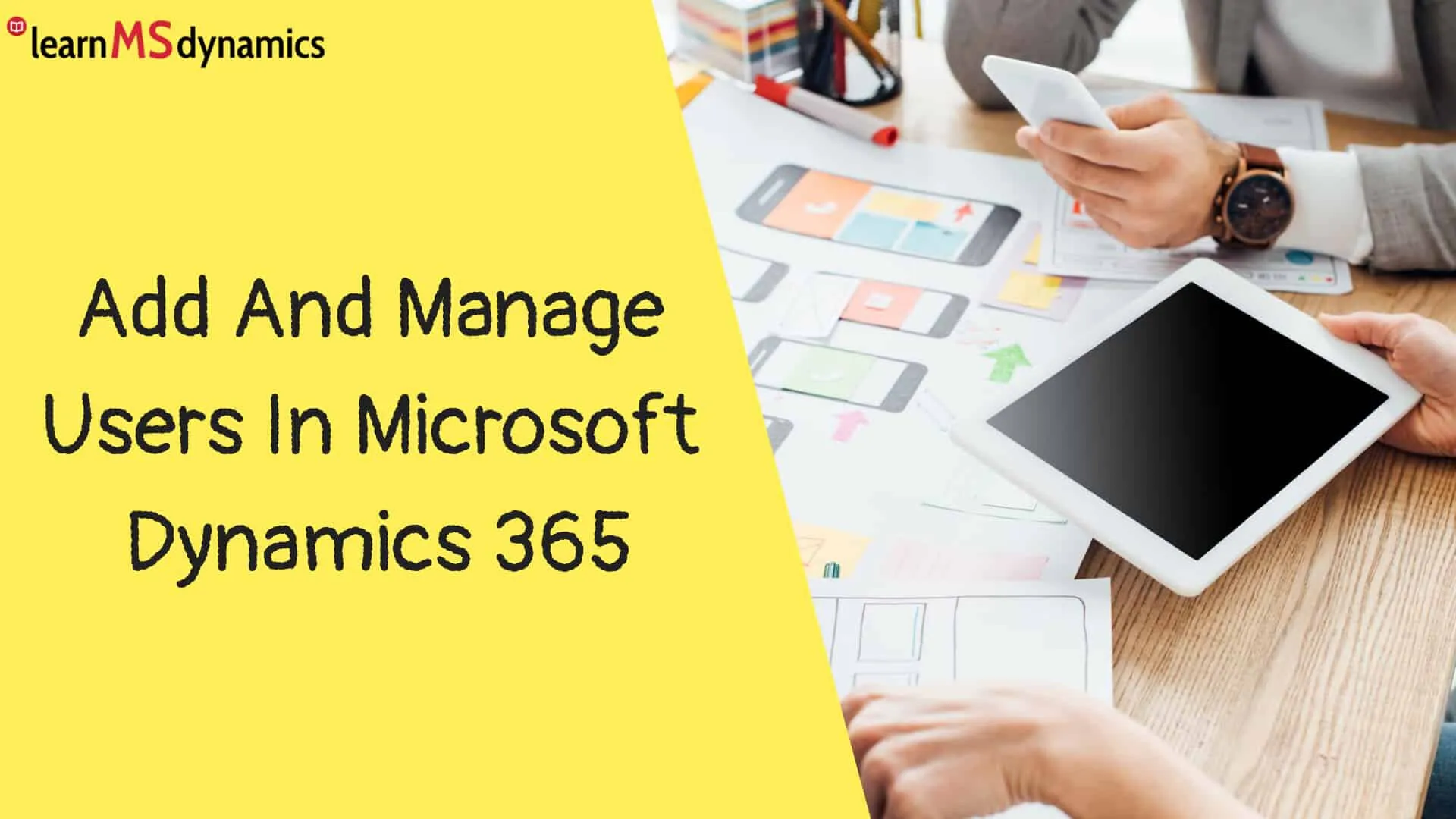If you want to give access to Dynamics 365 apps to any user, you need to create that user in Microsoft 365 (Office 365) Admin center and assign Dynamics 365 Customer Engagement license.
When you assign Dynamics 365 Customer Engagement license, the user will be synchronized to Dynamics 365 users and can be seen from Administration -> Security -> Users.
However, the user will not be able to access Dynamics 365 apps because there’s no security role assigned inside Dynamics 365. To provide him/her access, select the user, and assign the required security role.
Open Microsoft 365 Admin Center (https://admin.microsoft.com/Adminportal) and click Active Users under Users.
Click Add a user.
Enter basic details like First Name, Last Name, and Email and then assign Product licenses. Enable Dynamics 365 Customer Engagement Plan checkbox. Click Next.
You can provide admin center access, but it’s optional. Click Next.
Verify all details and click Finish adding.
User is added, click Close.
Then, open Power Platform Admin Center, select an Environment -> Settings. Click Users under Users + permission.
After a few minutes, you will see the user in the Dynamics 365 Users. Select the user and click Manage Roles to assign Dynamics 365 security roles.
Select the appropriate role as per business requirements and click OK. In this example, I have selected the System Administrator role. Then the user will be able to access Dynamics 365 apps.
Want to learn Dynamics 365 for free? Click here to grab the best-selling course for free.